導入手順の説明です
mumble ボイスチャットサーバ導入手順の説明です。
このサーバソフトはセットアップ時クライアントのみインストーラがアクティブになっているのでサーバを導入される方はインストール時に注意が必要です。尚ボスチャットする場合ですが必ずヘッドセット
必要になりますので予めご用意願います。
取得先はmumble公式サイトからダウンロード頂けます。バージョンはMACOSとWindowsの二種類ありますのでWindowsで導入の方は「Windows:
1.1.8 (Stable) or 2009-05-16-0124-8a12eb (Git Snapshot)」の何れかを取得してセットアップ下さい。
mumble インストール手順の説明
注:サーバを立てる方の説明です。
まずダウンロードしたインストーラをダブルクリックしてインストール準備を開始します。
言語選択画面では日本語を選択下さい。
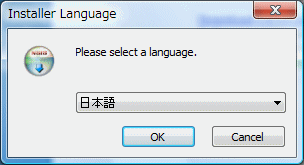
次に利用規約画面
同意するをクリックします
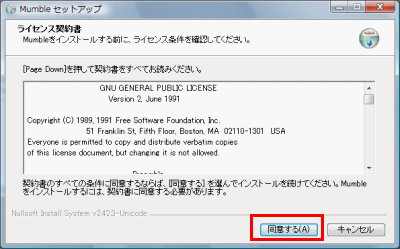
インストールオプションですが、必ずサーバにチェックを入れて次へを選択してください。
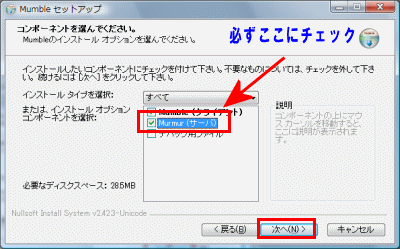
後は図のとおりです。
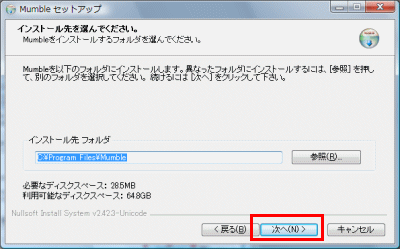
インストールをクリック
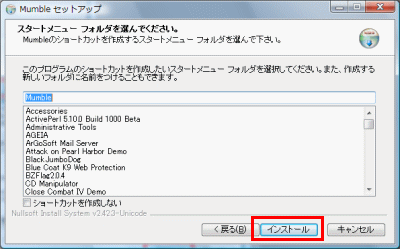
インストール中の画面です。完了するまで待ちます
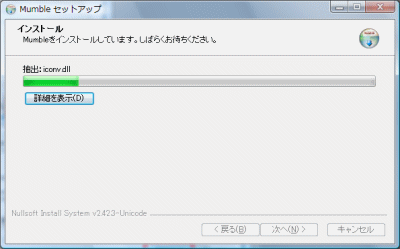
完了画面です
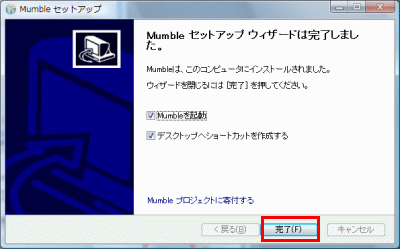
次にサーバ基本設定を行います。
ファイル名を指定して実行を選んで以下のパス名を入力しEnterキーを押してください。
VISTAの場合はスタートボタンから表示できる検索ボックスに入れてEnterキー
C:\Program Files\Mumble\
以下のフォルダが表示されます。のでmurmur.iniファイルを右クリックし編集を選んでください。(メモ帳のテキストエディタだと編集及び確認し辛いので、無料のサクラエディタで開くと編集または確認しやすいです。)
以下の方のサーバINIを編集する場合があります。赤いふと文字部分が重要項目になります。
またサーバiniに#マークがあります。これはコメントアウトと言って、#が付加する項目は無効化となります。一般的に変更する項目なくデフォルト動作で構いません。
# Path to database. If blank, will search for
# murmur.sqlite in default locations or create it if not found.
database=
# If you wish to use something other than SQLite, you’ll need to set the name
# of the database above, and also uncomment the below.
#
#dbDriver=QMYSQL
#dbUsername=
#dbPassword=
#dbHost=
#dbPort=
#dbPrefix=murmur_
#dbOpts=
# Murmur defaults to not using D-Bus. If you wish to use dbus, which is one of the
# RPC methods available in murmur, please specify so here.
#
dbus=session
# Alternate service name. Only use if you are running distinct
# murmurd processes connected to the same D-Bus daemon.
#dbusservice=net.sourceforge.mumble.murmur
# If you want to use ZeroC ICE to communicate with Murmur, you need
# to specify the endpoint to use. Since there is no authentication
# with ICE, you should only use it if you trust all the users who have
# shell access to your machine.
# Please see the ICE documentation on how to specify endpoints.
ice=”tcp -h 127.0.0.1 -p 6502″
# How many login attempts do we tolerate from one IP
# inside a given timeframe before we ban the connection?
# Note that this is global (shared between all virtual servers), and that
# it counts both successfull and unsuccessfull connection attempts.
# Set either Attempts or Timeframe to 0 to disable.
#autobanAttempts = 10
#autobanTimeframe = 120
#autobanTime = 300
# Murmur default to logging to murmur.log. If you leave this blank,
# murmur will log to the console (linux) or through message boxes (win32).
#logfile=murmur.log
# Where Murmur should store it’s .pid file. Leave blank to use current
# directory. This option does nothing on Win32.
#pidfile=
# The below will be used as defaults for new configured servers.
# If you’re just running one server (the default), it’s easier to
# configure it here than through D-Bus or Ice.
#
# Welcome message sent to clients when they connect
welcometext=”<br />Welcome to this server running <b>Murmur</b>.<br
/>Enjoy your stay!<br />” ←サーバ表記名をカスタマイズできます。
カスタマイズ出来る項目は
Welcome to this server running
Murmu
Enjoy your stay!
上記三つの単語を任意の文字列に変更できます。
# Port to bind TCP and UDP sockets to
port=64738 ←TCP/UDP両方開く必要のあるポート番号になります。(デフォルトは64738)
# Specific IP or hostname to bind to.
# If this is left blank (default), murmur will bind to all available addresses.
#host=
# Password to join server
serverpassword= ←空欄のままはパスワード未設定で誰でも参加できます。何か入力するとパスワードン章を施す事が可能になります。
# Maximum bandwidth (in bytes per second) clients are allowed
# to send speech at.
bandwidth=20000
# .Maximum number of concurrent clients allowed
users=100 ←最大100人まで参加可能。システム負荷を考えて調整も可能です
# Murmur retains the per-server log entries in an internal database which
# allows it to be accessed over D-Bus/ICE.
# How many days should such entries be kept?
#logdays=31
# To enable public server registration, the serverpassword must be blank, and
# this must all be filled out.
# The password here is used to create a registry for the server name; subsequent
# updates will need the same password. Don’t lose your password.
# The URL is your own website, and only set the registerHostname for static IP
# addresses.
#
#registerName=Mumble Server
#registerPassword=secret
#registerUrl=http://mumble.sourceforge.net/
#registerHostname=
上項目はホストを持つ方はコメントアウトを外して設定可能です
# If you have a proper SSL certificate, you can provide the filenames here.
#sslCert=
#sslKey=
# To enable username registration through
# http://webserver/cgi-bin/mumble-server/register.cgi
# then this value must be set to a valid email
# and you must be running a SMTP server on this
# machine.
# This option is only used for a pre-packaged system-wide installation,
# and does nothing if you just start murmurd yourself.
#emailfrom=
# If murmur is started as root, which user should it switch to?
# This option is ignored if murmur isn’t started with root privileges.
#uname=
以上簡単ですがサーバiniの基本設定になります。一応デフォルトインストールの場合はTCP/UDPプロトコル64738番をポート開放する事でサーバ動作可能です。
サーバを起動させるにはスタートから全てのプログラムを選んで次のショートカットから起動する事が出来ます。
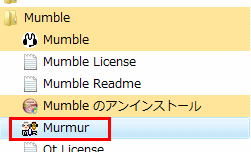
パーソナルファイヤーウォールの確認画面が出るので解除するを選択下さい。
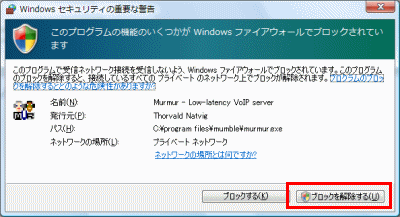
以下のMurmurアイコンが表示されていればサーバとして動作しています。終了する場合は右クリックからQuitで終了する事が出来ます
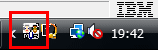
説明は以上です。
>サーバ一覧


コメント